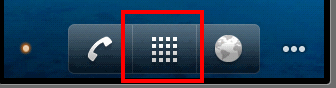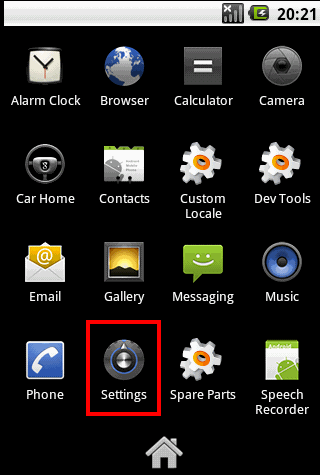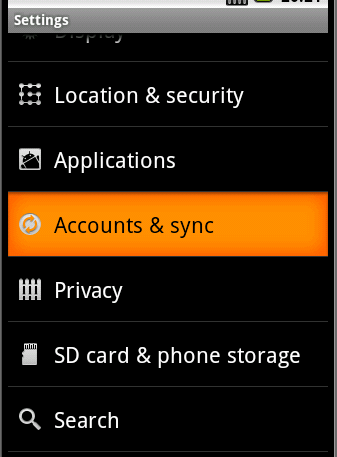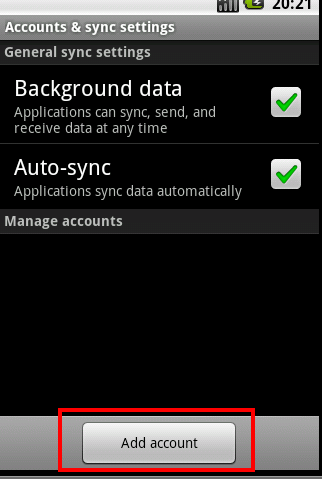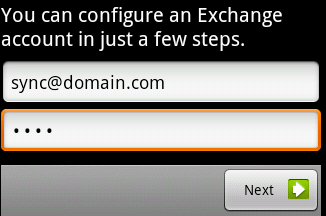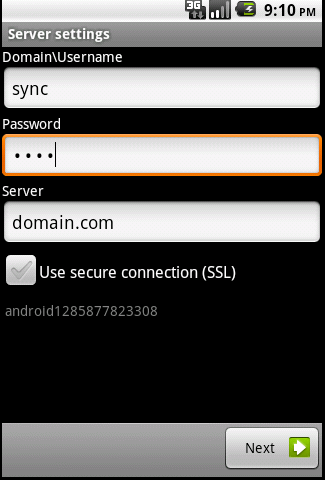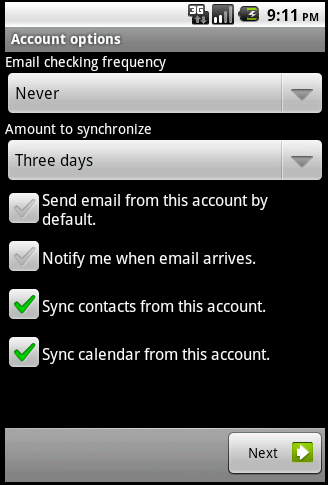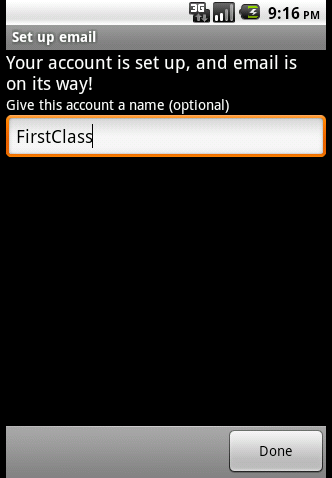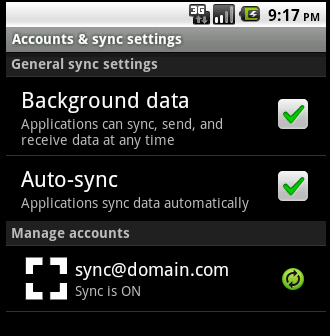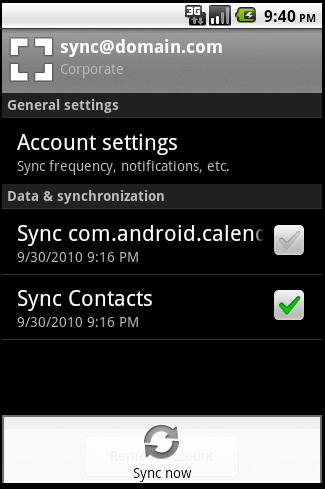Android - How to sync Calendars and Contacts
FirstClass Technical Support
Configuring the Android for Active Sync (Calendar & Contacts)
**For Syncing with the Android we recommend using Sync Services 10 build 30 (or later)**
**Document Created under Android OS 2.2**
**To Sync an Android device under this OS version your Sync Server MUST be configured on Port 80**
Tap the Menu Icon
Tap Settings
Tap Accounts & sync
Tap Add Account
Enter your Email address, and Password of your FirstClass account. Tap Next.
Enter the User ID of your FirstClass account in the Domain/Username Field. Then enter the Server address provided to you by your help desk / FirstClass Administrator (ignore http://). Check "Use secure connection (SSL) only if your Sync Services supports it (If you don't know un-check this box). Tap Next.
Turn off the Mail portion of Active Sync by setting the "Email check frequency" to Never. You can also disable Contacts or Calendars if you don't wish to sync one of them. Tap Next.
Name your Account. Tap Done
Your account will now appear. It should now sync your account automatically. To manually start a sync: Tap this account
You're done! Your contacts and calendar will be synched to your device.