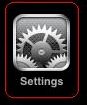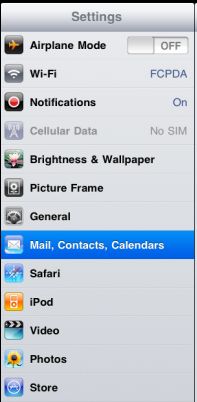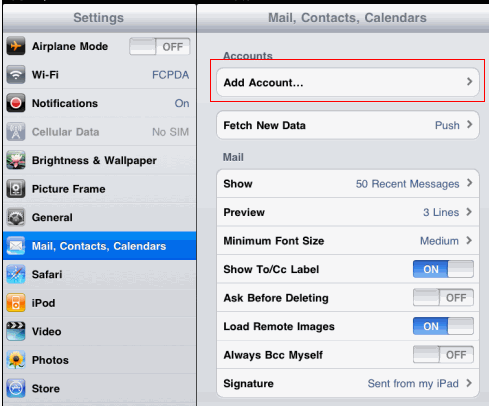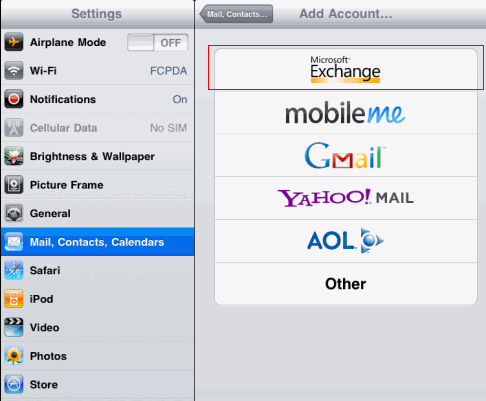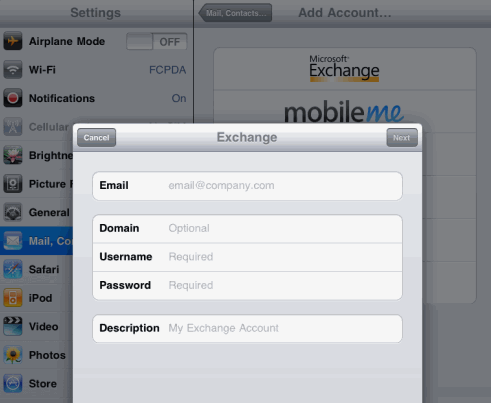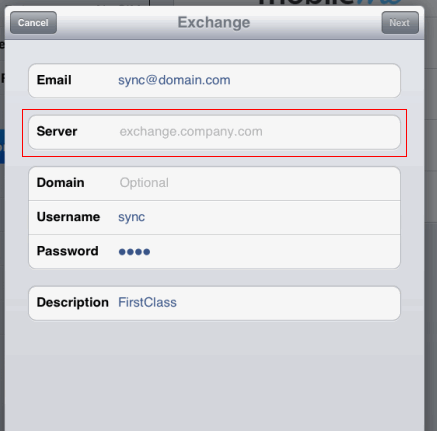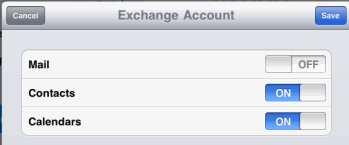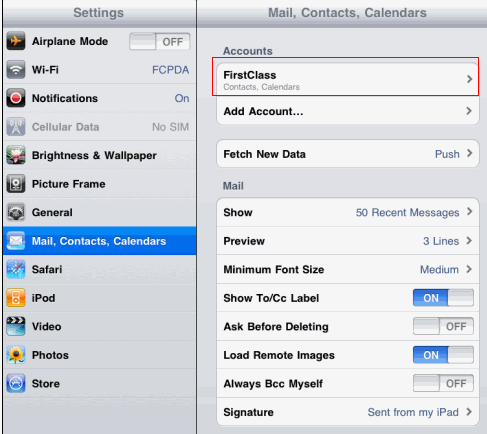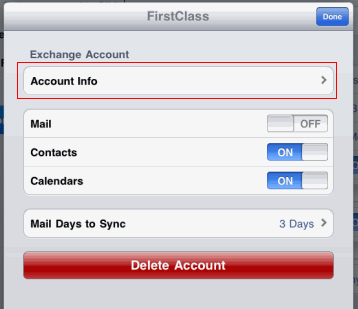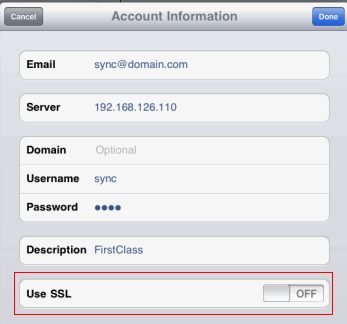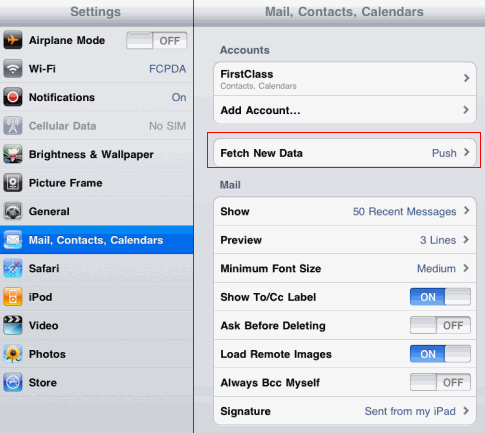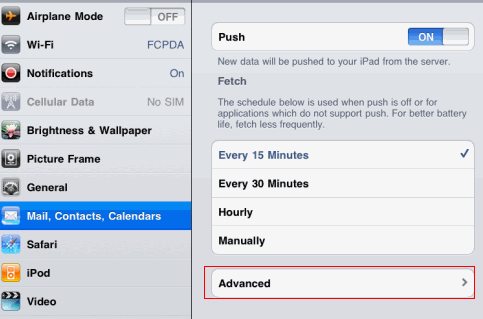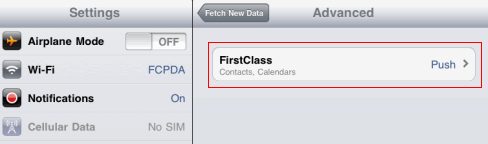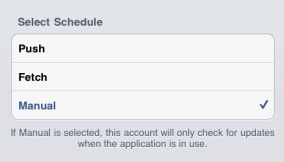Configuring the iPad for Active Sync
Configuring the iPad for Active Sync (Calendar & Contacts)
**Active Sync requires FirstClass Synchronization Services 9.1 build 10 (or later)**
**Document Created under iPad OS 3.2**
Tap Settings
Tap Mail, Contacts, Calendars
Tap Add Account
Tap Microsoft Exchange
Enter your Email address, and the Username and Password of your FirstClass account. Domain should remain blank. Tap Next.
Enter the Server address provided to you by your help desk / FirstClass Administrator (ignore http://). Tap Next.
Turn off the Mail portion of Active Sync. You can also disable Contacts or Calendars if you don't wish to sync one of them. Click Save.
Tap your newly configured account.
Tap Account Info
Set Use SSL to OFF.
Go back to your desktop and tap Settings again.
Tap Fetch New Data.
Tap Advanced
Tap the FirstClass Account you have just setup.
Set to Manual.
You're done! Your contacts and calendar will be synched whenever you access those containers on your iPhone.